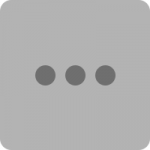Have a question?
Below, you’ll find simple instructions on how to use this site so you can get the most out of your membership. If you don’t find what you’re looking for here, you can always email me directly. Your success matters to me and I’m here to help in every way I can.
How do I cancel (or reactivate) my subscriptions?
- Click the Log In button in the navigation at the top of the site.
- Enter your Username and Password and click Log In Button.
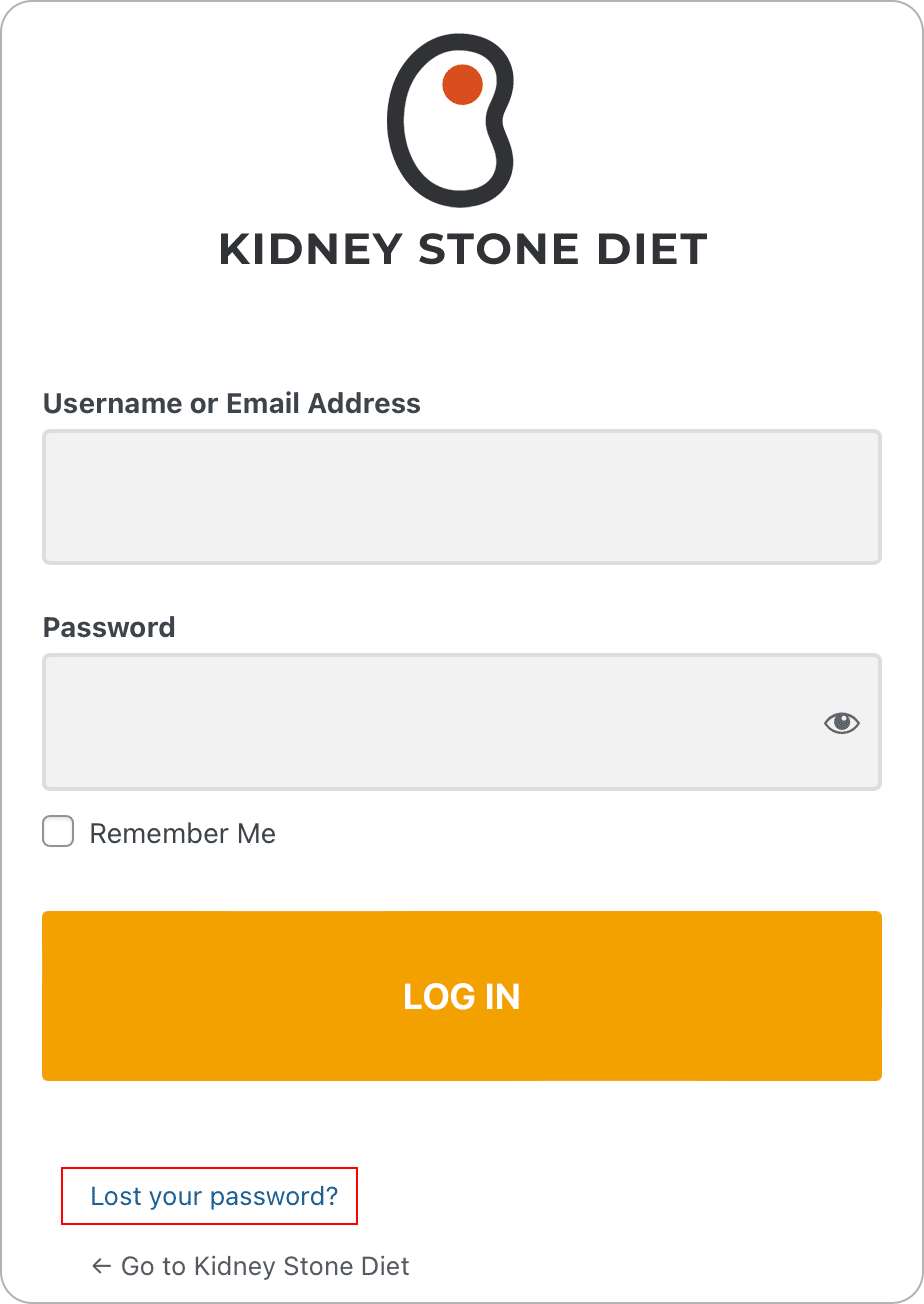
- Click the Dashboard link in the navigation bar at the top of the site.
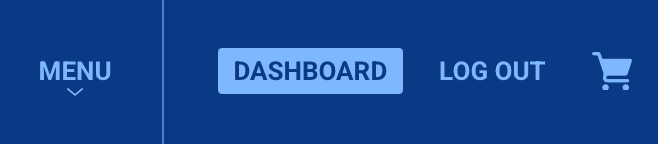
- Scroll down to Manage Your Subscriptions and click the Manage Your Subscriptions button.
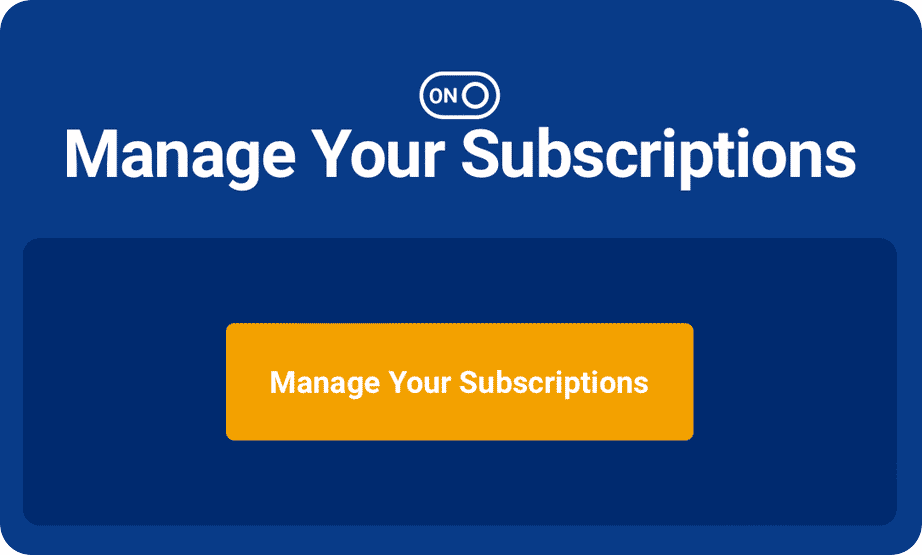
- From here you can cancel, reactivate, or view transaction history for your subscription(s).
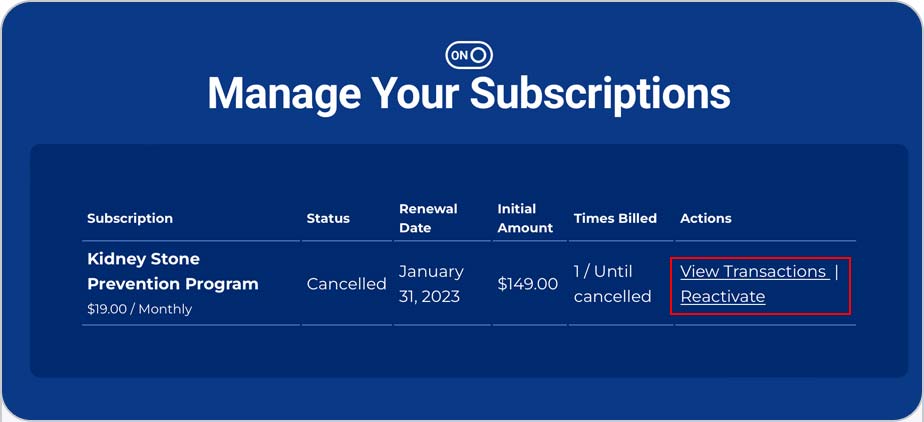
How do I reset my password?
- Click the Log In button in the navigation at the top of the site.
- Click the Lost Your Password? link under the form.
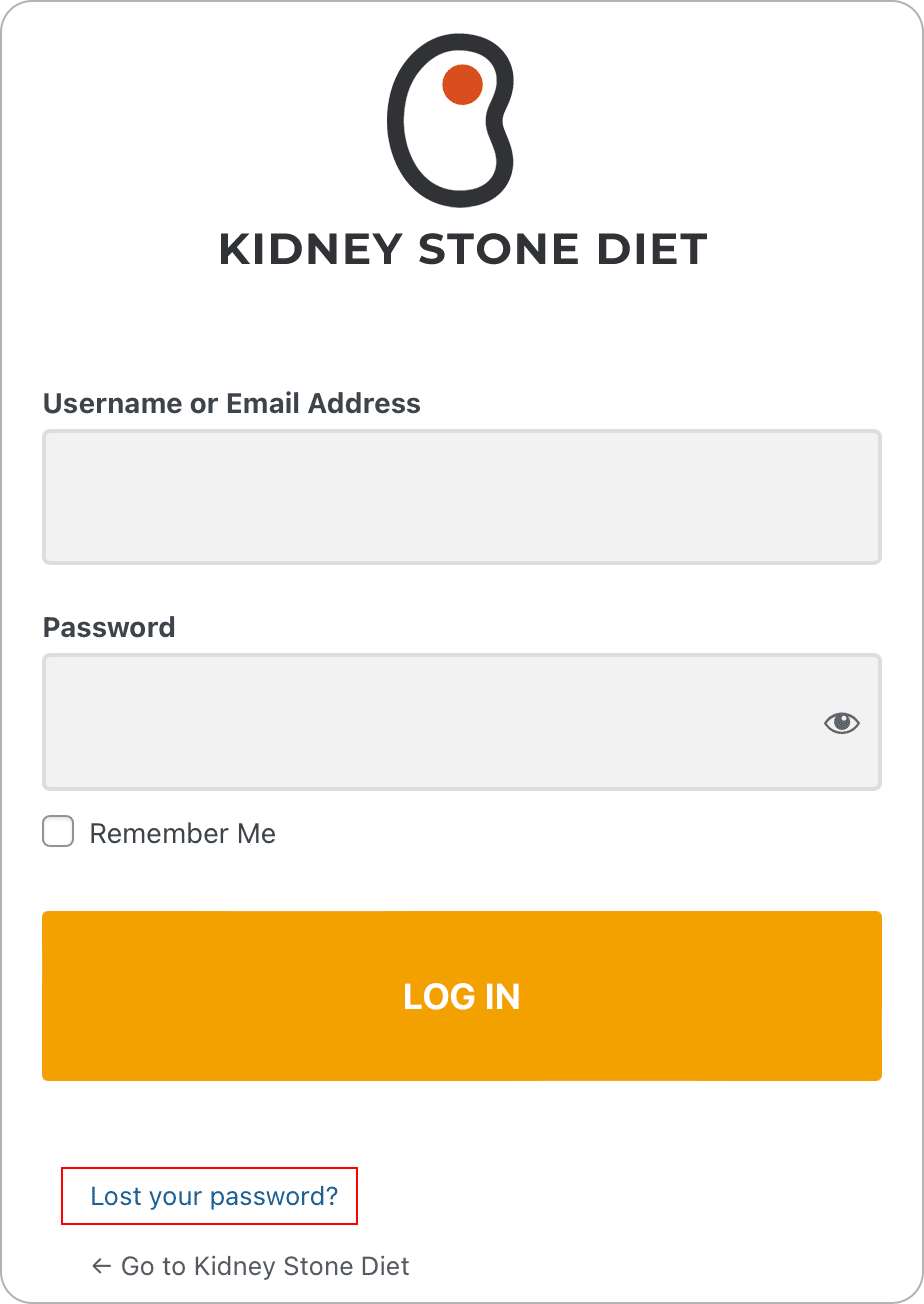
- Enter your username or email address and click Get New Password.
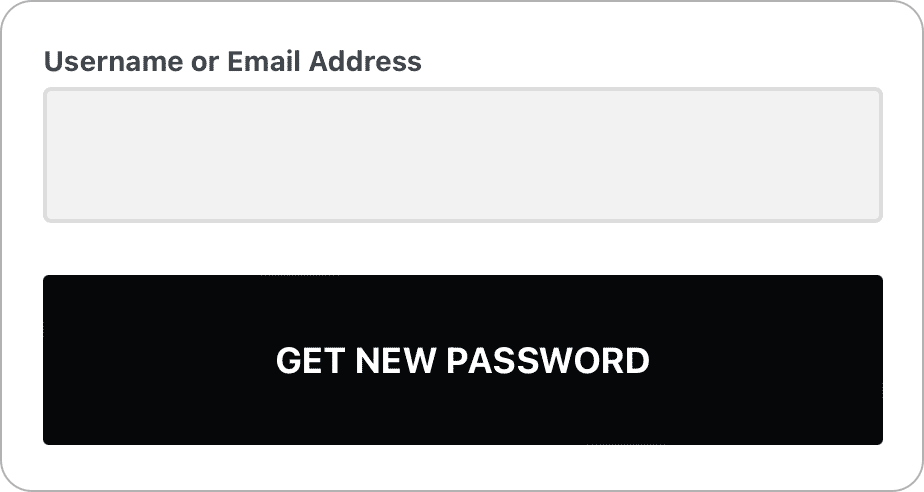
- Check your email. You will receive an email with a link to complete your password reset.
How do I access my purchases (Meal Plans, Prevention Course, Group Calls, Private Consutations)?
- Click the Log In button in the navigation at the top of the site.
- Enter your Username and Password and click Log In Button.
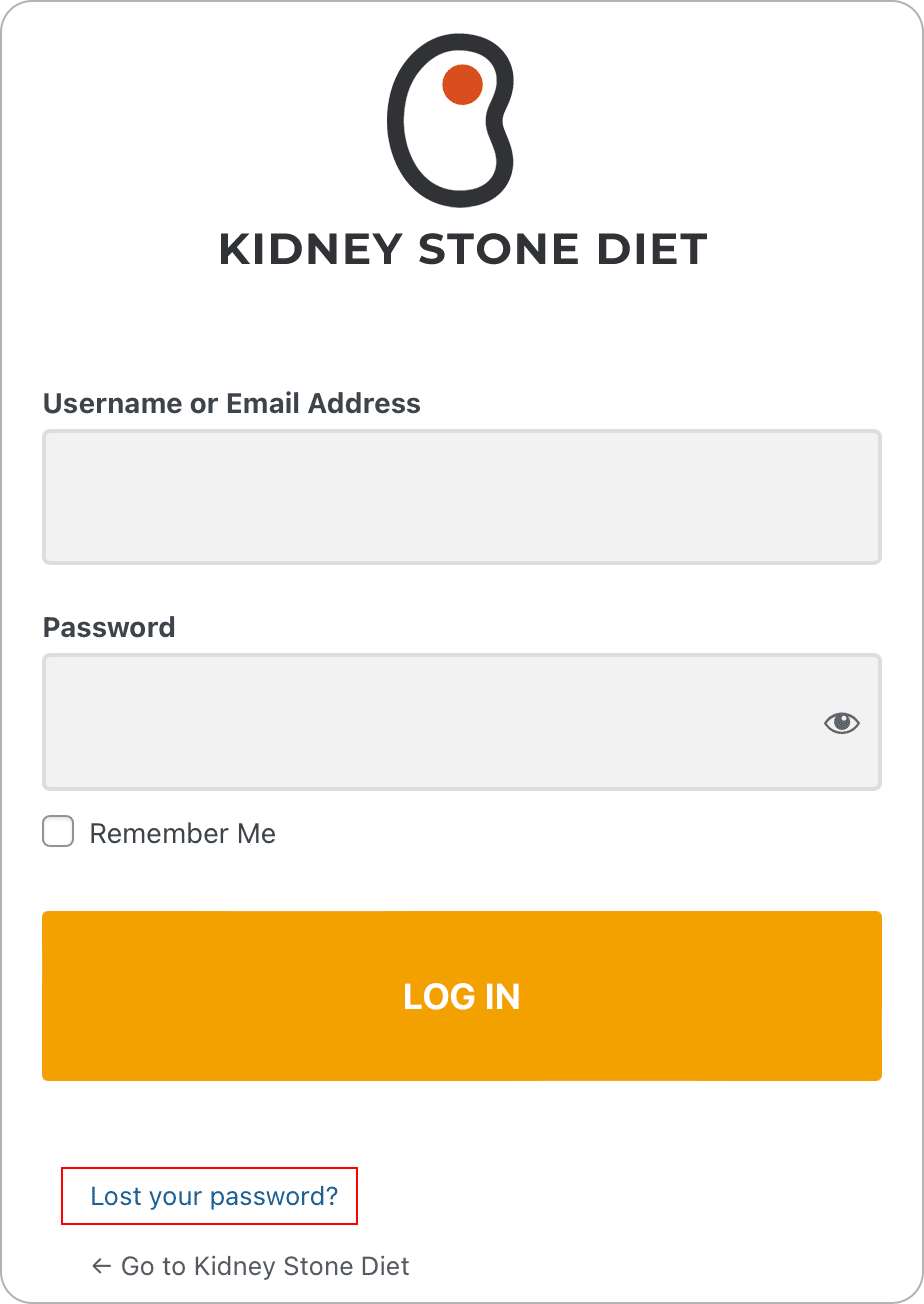
- Click the Dashboard link in the navigation bar at the top of the site. This is your member dashboard where you can access your products and make purchases.
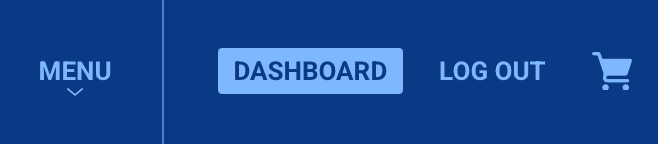
How do I download my Kidney Stone Diet® cookbooks?
- Click the Log In button in the navigation at the top of the site.
- Enter your Username and Password and click Log In Button.
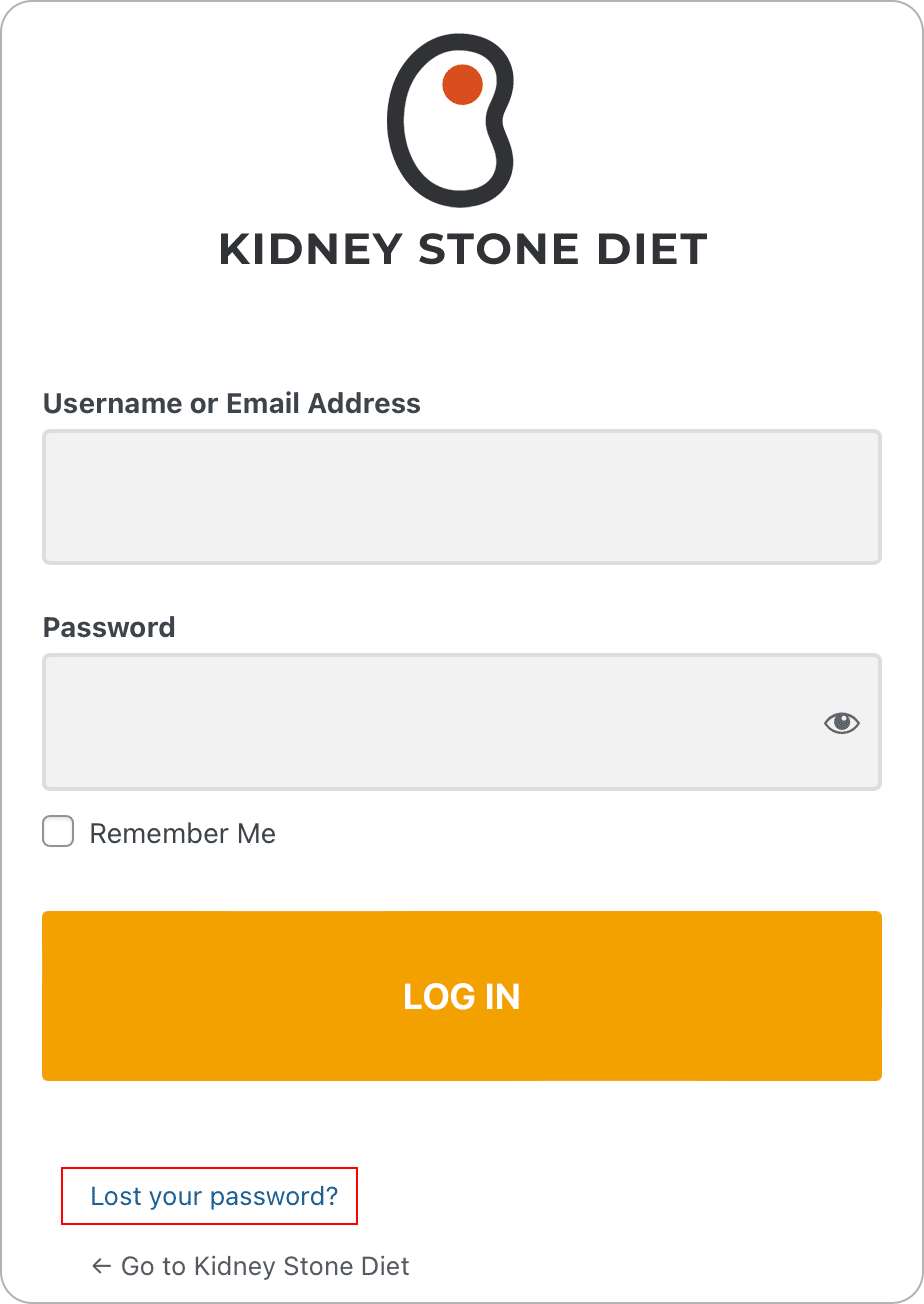
- Click the Dashboard link in the navigation bar at the top of the site to enter your Member Dashboard.
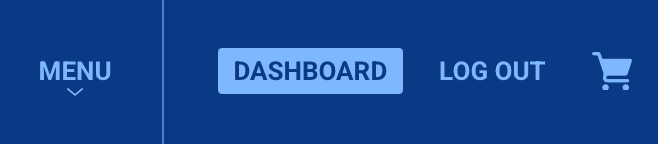
- Scroll down to the Ebooks section and select the a book to download.
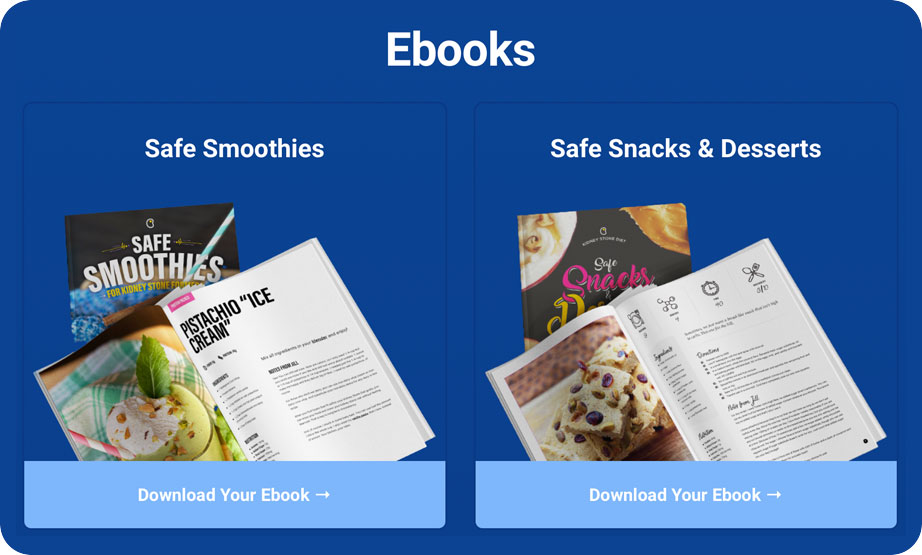
How do I add the Searchable Oxalate List to my iPhone or Android Home Screen?
Apple iPhone
- Open the Safari Browser on your iPhone or iPad and to KidneyStoneDiet.com/Oxalate-List
- Click the Share icon at the bottom of the screen.
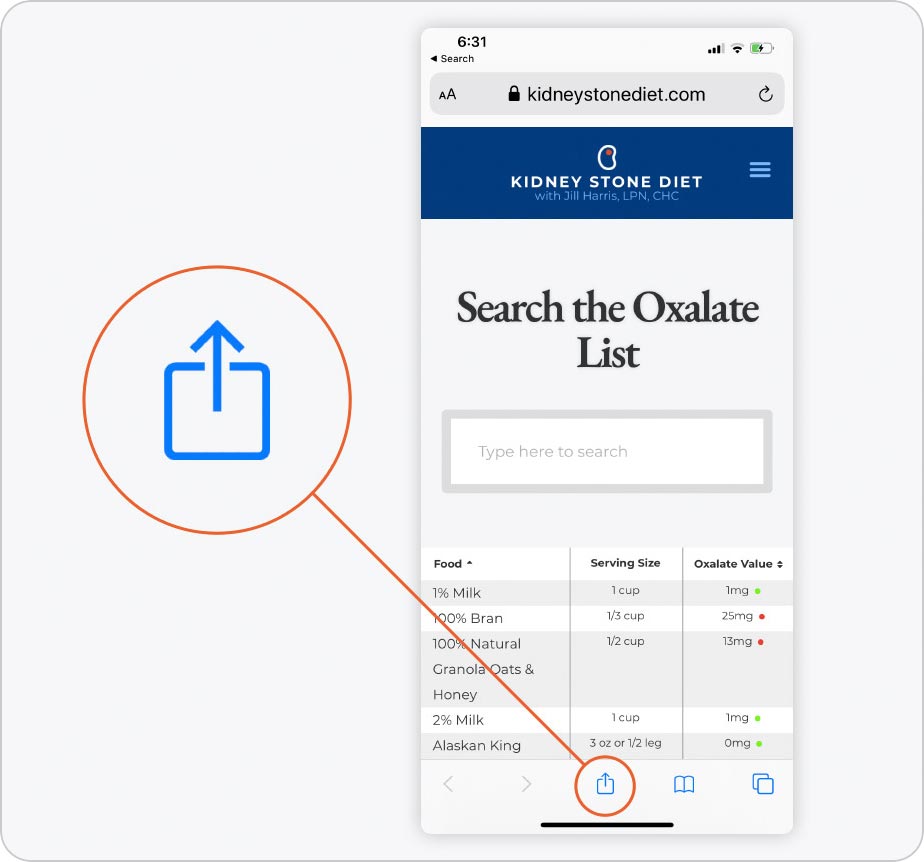
- Click Add to Home Screen.
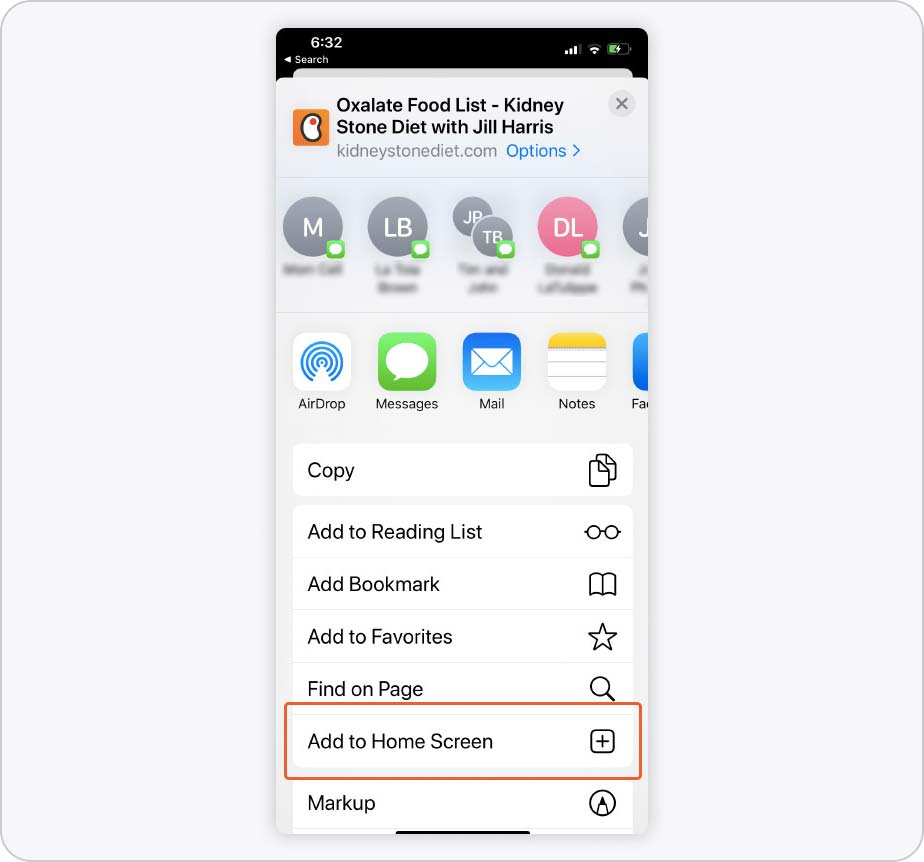
- Choose a name for the icon and click Add. The icon will now appear on your Home Screen.
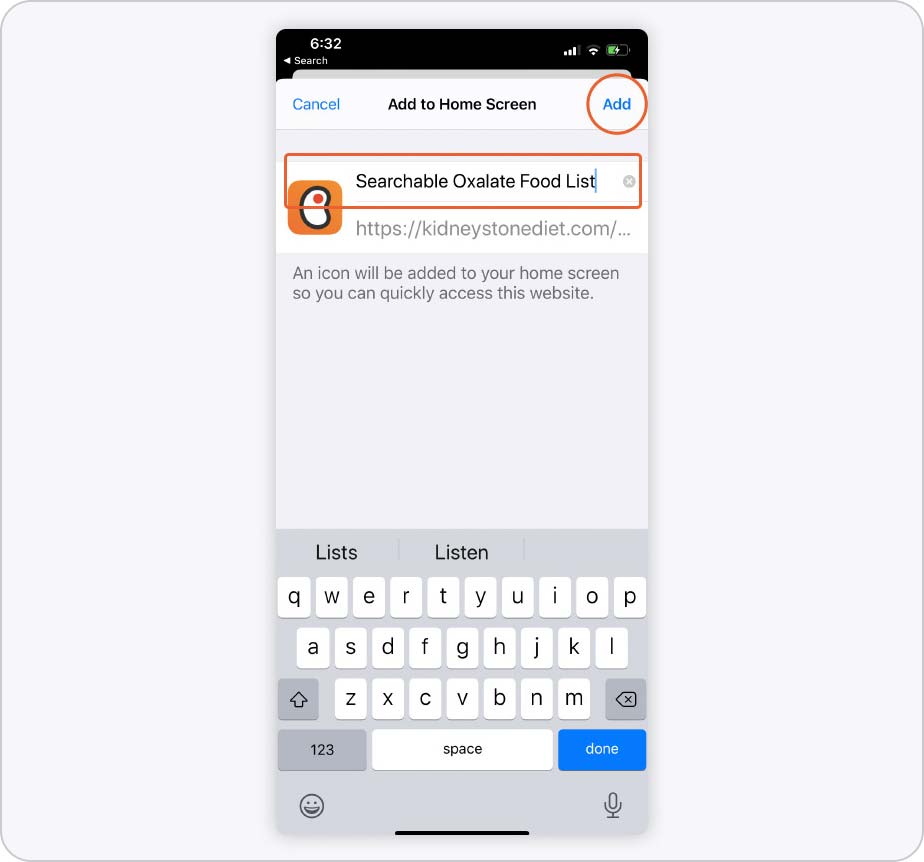
Android
- For Android devices, open the Chrome Browser and go to KidneyStoneDiet.com/Oxalate-List.
- At the bottom of the screen, click on the icon with the three dots and click Add To Home Screen.